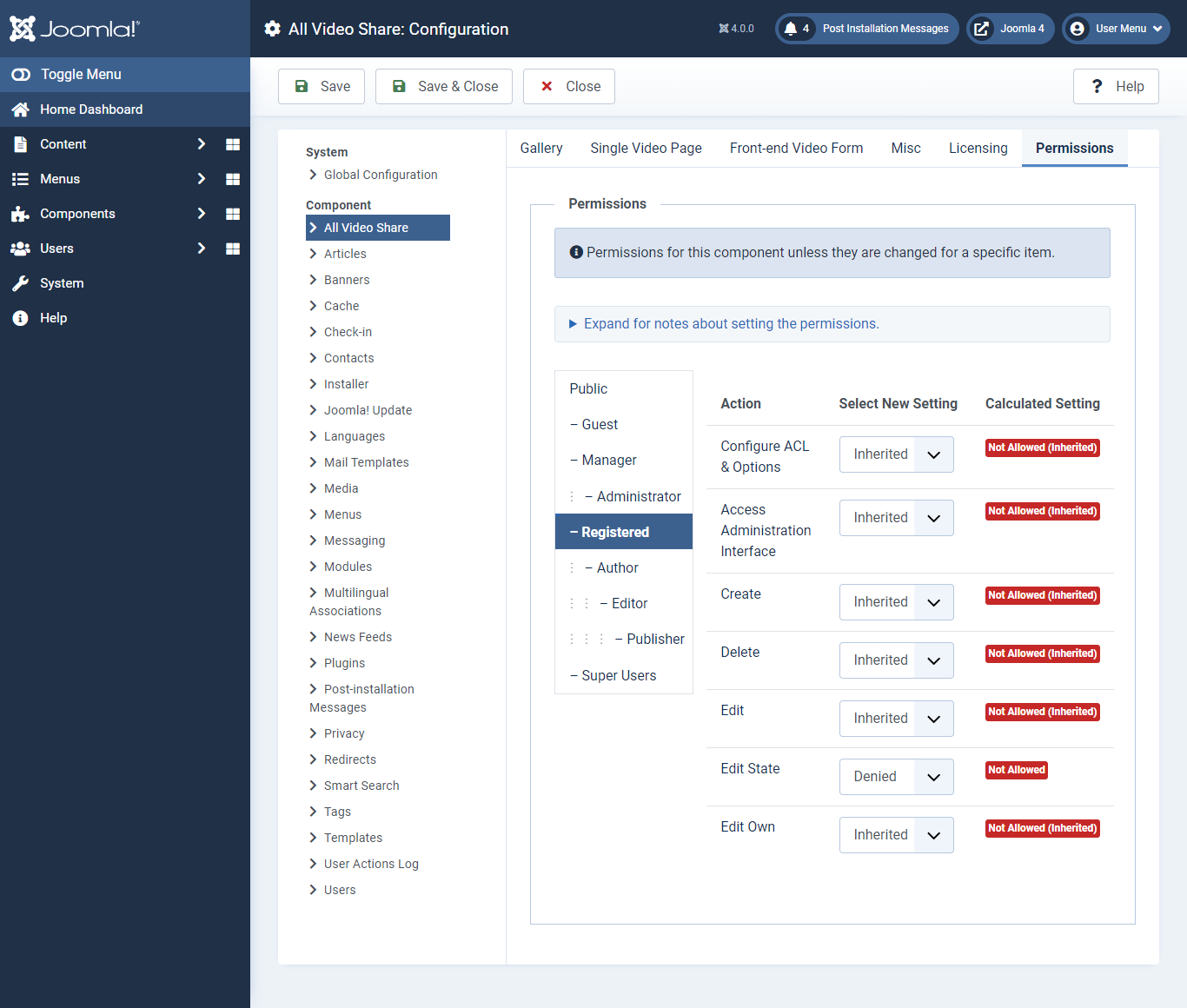The following are step-by-step instructions to migrate from All Video Share 3.6.1 to All Video Share 4.0.2
1. If you are using All Video Share earlier version make sure you upgrade to All Video Share 3.6.1 first before moving to All Video Share 4.0.2 Migration
2. Make sure you are running the latest Joomla 3.10.x version before proceeding. If not, Please upgrade to Joomla 3.10.x version
3. Now you can migrate your site from Joomla 3.10.x to Joomla 4.x/5.x. Please refer https://docs.joomla.org/Joomla_3.x_to_4.x_Step_by_Step_Migration
4. Finally, you can install our All Video Share 4.0.2 in your Joomla 4.x/5.x site and upgrade All Video Share without losing your data
Important Upgrade Notice:
We have released our All Video Share 4.0.2 version that is compatible with Joomla 4&5. Here are some important notifications to the users who are already using All Video Share in Joomla 3.x site and trying to upgrade it to the All Video Share for Joomla 4/5 site.
For the users using Pre-roll and Post-roll ads:
In the All Video Share 4.0.2 (for Joomla 4/5), the Pre-roll and Post-roll ads will play only on the Self-hosted and HLS videos. For those who enabled these ads for your Vimeo videos, this will not work. But we are working on this feature and it will be added to our extension very soon.
For the users who enabled JComment or Komento Comments:
The All Video Share 4.0.2 version doesn't have JComment and Komento comments feature. The users who are using the JComments or Komento Comments will not have this feature in this version. But we will check the JComments and Komento comments compatibility with Joomla 4/5 and add integrate these in our extension very soon.
For users who are using Frontend user Video Submission feature:
You can set permission for your users to CREATE, EDIT, DELETE videos based on Joomla User Groups
Check the below steps to configure:
1. Login to your Joomla backend
2. Select Components --> All Video Share --> Videos
3. Here in the right top, you will have the Options button
4. Just click Options --> All Video Share --> Permissions
5. Here you can set user capabilities for all user roles that are available on your site
To disable Auto Approve User Videos for registered users, Please Select the user group (EX: REGISTERED) and set "Edit State" to Denied and save it and check